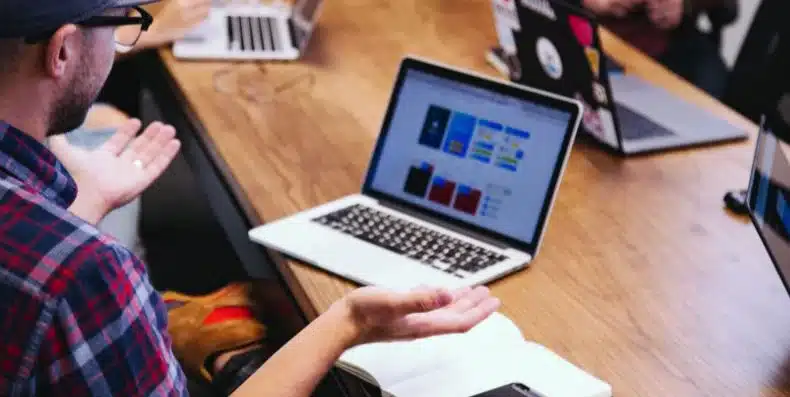Are you ready for the move to Google Analytics 4? There are several big changes, including how GA4 tracks conversions, the shift to events over goals, and the implementation of predictive metrics and audiences.
It’s exciting, but maybe a little overwhelming, too—especially if you’re a Google Ad user and are trying to figure out what the shift means for your ad campaigns. Luckily, connecting the two platforms, GA4 and Google Ads, is one of the easier parts of making the switch to GA4!
Before taking this step, make sure you’ve already implemented GA4 on your site, then follow these steps to connect Google Ads.
How do I Connect GA4 and Google Ads?
GA4 and Google Analytics are two separate tools, so you’ll have to complete this step even if your Google Ads is already connected to Universal Analytics (aka UA, the old Google Analytics tool.)
First, login to GA4 and select the property you want to connect to Google Ads.
Then, select Product Links, then Google Ads Link:
(Note: If you don’t see this option, you might not have editor rights to GA4.)

Click Link, then choose the Google Ads property you want to link to, and click Confirm.
Google automatically turns on Enable Personalization Advertising, which helps it gather data for retargeting, predictive audiences, and predictive metrics. I suggest leaving this as is unless you have a specific reason to turn it off.

Click Next then Submit to link the two accounts.
Since GA4 makes it easier to track the entire customer lifecycle (and tracks better across different devices), connecting the two platforms is crucial to understanding customer (and ad) data.
Import GA4 Conversions to Google Ads
Importing your GA4 conversion data into Google Ads helps you see GA conversion data in Google Ads and gives Google’s Smart Bidding feature access to more data about how users interact with your website, which can lower ad costs (and, hopefully, increase conversions!)
First, it’s helpful to understand the difference between conversions in UA and GA4. GA4 no longer has goals, instead, every conversion is tracked as an event.
While this change frustrated a lot of marketers, I think it will be more effective for tracking purposes. That’s because it will be easier to see each step in the conversion process. For example, if a user clicked on an ad, reads a blog, watched a webinar, and then filled out a lead gen form a few weeks later, you’ll be able to see each step rather than just the final conversion.
Once you’ve connected the two platforms, the next step in importing conversion data from GA4 to Google Ads is enabling auto-tagging in your Google Ads account. This allows you to see what people do on your site after they click on an ad.
- Sign into Google Ads.
- Select Settings.
- Select Account Settings.
- Click to view the Auto-tagging section. Make sure the checkbox next to “Tag the URL that people click through from my ad.” is checked.
- Click Save.
Next, you’ll import your GA4 conversions. Stay in Google Ads and follow these steps:
- Select Tools and Settings in the top right
- Select Measurements > Conversions

- Click + Conversion to create a conversion.
- Select + New conversion actions, then choose Import.
- In Import, choose Google Analytics 4 properties, then Continue.
- Choose each conversion event you want to import.
- Select Import and Continue.
- Choose Done and your Ad conversions will now display in GA4!
If you’re using Universal Analytics and GA4 properties on the same site, you may see duplicate data. To avoid this, either remove your existing UA conversions or change them from “primary” to “secondary” conversions. The steps above will set up GA4 as primary conversions.
Once you’ve completed this step, you’ll automatically start seeing Google Ads data in GA4, though Google does note it could take up to twenty-four hours for the data to begin displaying.
Migrate & Export Audiences Between UA, GA4, and Google Ads
If you’re just getting set up in GA4, the next step is to migrate your audiences from UA to GA4 so you can identify the same user groups and then export those audiences to Google Ads for retargeting.
Unfortunately, there is no easy button for this step, you’ll need to manually create new audiences in GA4. From the main dashboard, select the configure icon at the bottom of the left sidebar (highlighted blue in the screenshot below), then select audiences.

Select new audiences and define who you want to include:

I suggest starting with the Templates tab under Suggested Audiences, which allows you to segment users by demographics, technology, or acquisition. To create an audience of users that came from Google Ads, for example, select Acquisition, then add which campaign/medium, etc you want to track. This dashboard will also allow you to see membership duration and create audience triggers.
https://youtube.com/watch?v=CtiEMofFWjY%3Fenablejsapi%3D1%26origin%3Dhttps%3A%252F%252Fkomarketing.com
After manually migrating audiences to GA4, you can add audiences to Google Ads following the steps below:

Important GA4 Reports for Google Ads
One of the other benefits of connecting Google Ads and GA4 is the ability to see advertising data in your GA4 dashboard. I talked about the different reports in GA4 in this post, this section covers specifically advertising data as it displays in GA4.
Note: You will need to wait a day or two (after linking GA4 and Google Ads) before data begins to show for Google Ads campaigns in GA4. So don’t stress if the data isn’t immediate!
Reports Snapshot
The reports snapshot is the main dashboard you’ll see if you click the Report icon in GA4. There’s a ton of useful data here related to Google Ads PPC campaigns, including:
- CPC data in the user acquisition & traffic acquisition charts
- Top campaigns
- Top events (if these are related to Ads)
- Top conversions (if these are related to Ads.)